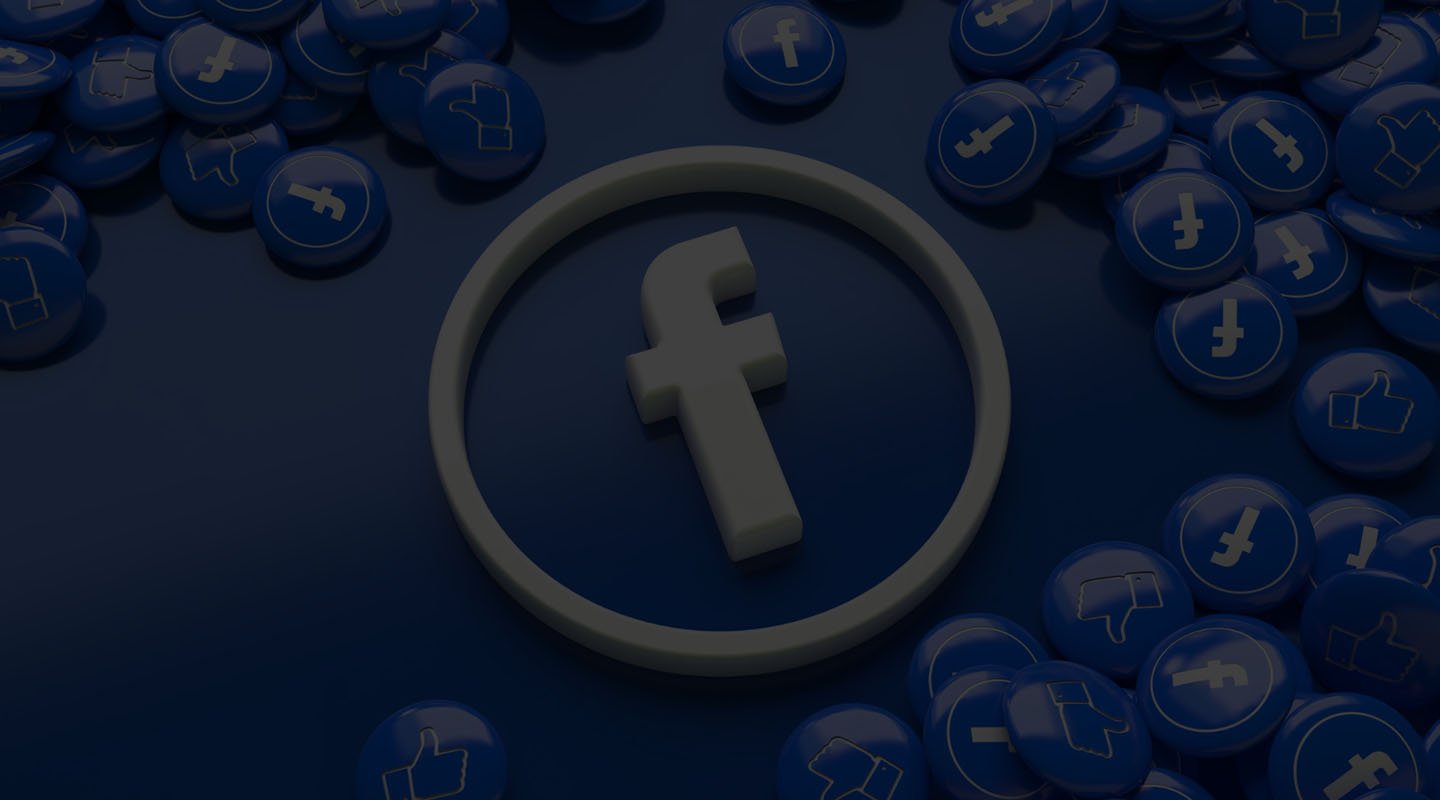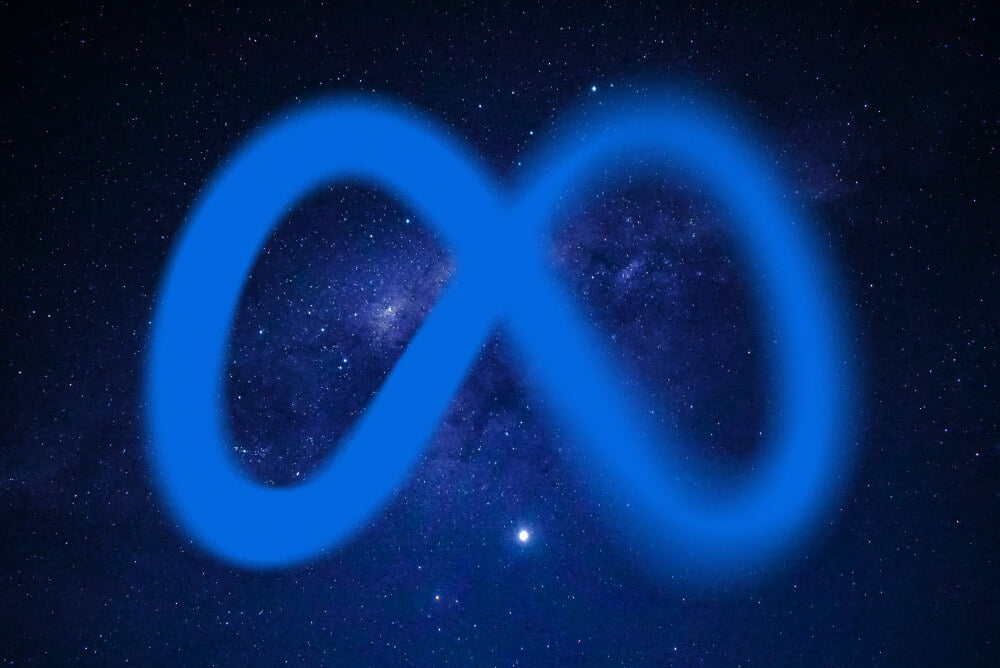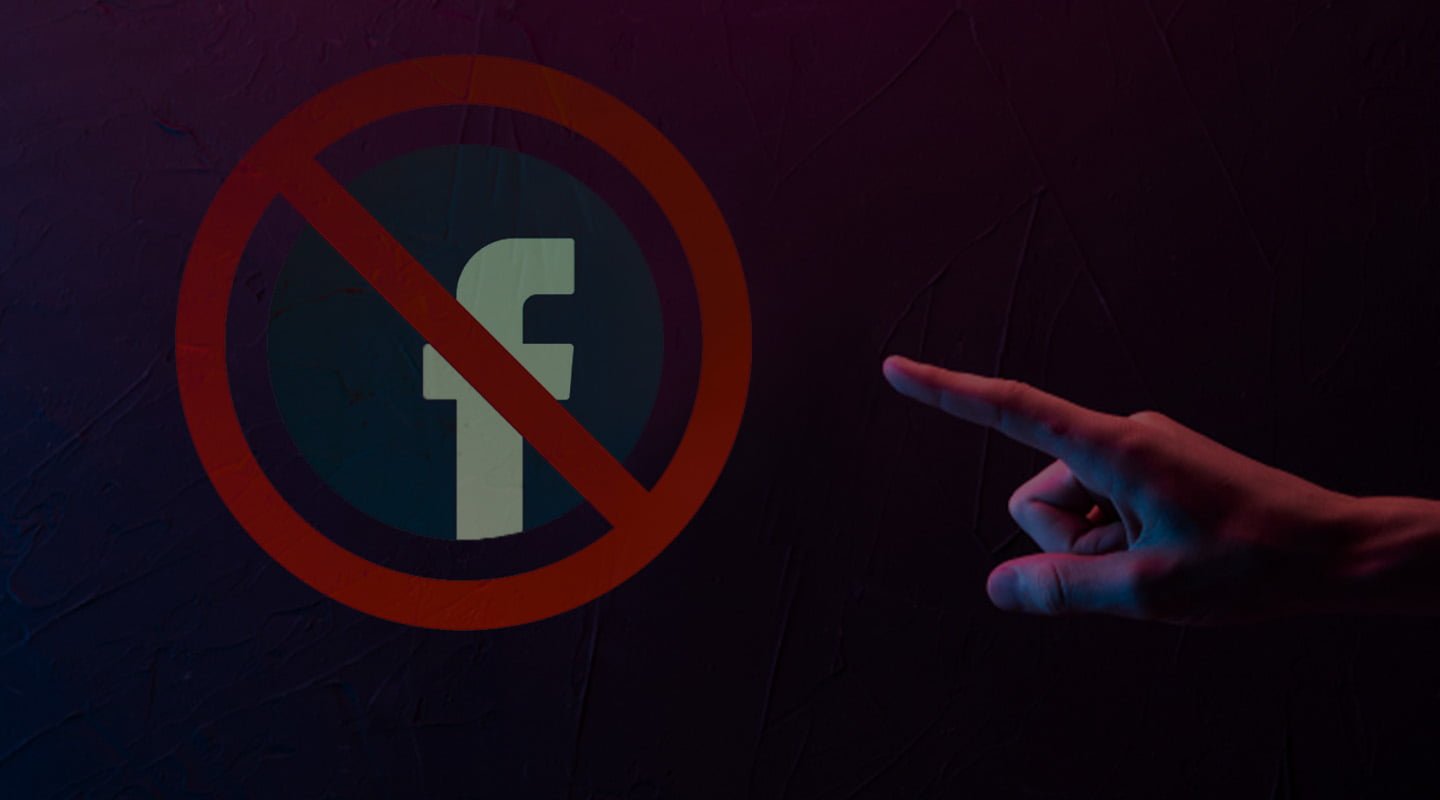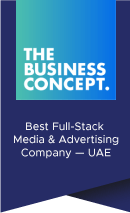Using the Facebook Custom Audiences feature can be what makes or breaks your ad campaign. Discover how to increase your ROAS by using Custom Audiences.
Understanding Facebook Custom Audiences
Facebook Custom Audiences allow businesses to reach out directly to people who have interacted with their brands. This makes it easy for businesses to connect with customers who are already familiar with the company and products. Facebook Custom Audiences works by allowing marketers to upload customer lists, website visitors, app users, and engagement-based audiences into the platform. Marketers can then set their audience targeting to these groups of people who have already interacted with their brand in some way. All of this can be amplified and if you collaborate closely with a media buying agency.
Customer lists are composed of emails, phone numbers, or addresses that a company has collected from its customers. Website visitors can be identified by placing a tracking code on a website, which will detect when someone visits a page. App users are people who have installed an app associated with a brand and then signed in or completed an action within the app. Engagement-based audiences consist of people who have interacted with a company’s Facebook page, content, or ads by clicking “like”, commenting on posts, and other interactions. Using Facebook custom Audiences can be an effective way of targeting customers who are already familiar with your brand.
Preparing Your Data for Custom Audiences
Creating Custom Audiences on Facebook is an effective way of audience targeting and reaching the right customers. With its low cost per contact, high return on investment, and easy set up process, it’s no wonder why many businesses use this powerful tool. However, before you can start running your campaigns, you need to properly prepare your customer list data for upload. Here are the steps you should take to ensure that your data is ready for Custom Audiences:
- Clean and format your customer lists. Make sure that all of the necessary information is included in each record in your lists. Any contact information that is missing or incorrect should be removed or updated.
- Segment and group your lists. Once all of the information is properly formatted, make sure to divide up your contact lists into different segments, such as geographical location so that you can target your audience more precisely.
- Create an upload file. Once all of your data is properly organized, use a spreadsheet program like Microsoft Excel or Google Sheets to create an upload file for each list segment.
- Add tracking pixels. To track visitors on your website, install the Facebook Pixel from the “Pixels” tab in your Ads Manager. This will allow you to create audiences based on how people interact with your site.
Custom Audience Creation on Facebook
Custom Audience Creation on Facebook is an effective way of audience targeting with the right message. With the help of Facebook Ads Manager, you can opt for the creation of custom audiences for different sources such as customer lists on Facebook and website visitors. Here’s a step-by-step guide that will help you get started!
Step 1: Custom Audience Creation
To create your custom audience, log into Facebook Ads Manager and select the menu icon on the top left-hand corner. Select “Audiences” and click the green “Create Audience” button. Give your audience a descriptive name so you can find it easily.
Step 2: Choose Your Audience Source
You’ll then be asked to choose your audience source. You can create a custom audience from sources including customer lists, website visitors, app activity and engagement on Facebook. Select the appropriate source for your desired audience.
Step 3: Upload Your Customer Lists on Facebook or Configure Website Traffic
If you’ve chosen customer lists on Facebook as your source, you can now upload a file with your desired contacts. Make sure to format the list according to Facebook’s guidelines before uploading it.
If you’re creating your audience from website visitors, select “Traffic” and configure the settings for tracking users who have visited your website. You can track people based on the pages they’ve visited or by tracking users who have taken specific actions on your website (e.g., added items to their cart, completed a purchase).
Step 4: Set Audience Size & Save
Once you’ve configured your audience source, set the size of your audience. This will help you to get an estimate of how many people are in your custom audience. You can also set a lookalike audience which will create an audience with similar characteristics as the one you’ve selected. Now, save your audience and you’re all set.
Using Lookalike Audiences
Lookalike Audiences are a powerful tool for businesses that want to extend their reach beyond the people already in their Custom Audiences. To create a Lookalike Audience, you provide Facebook with a source audience – either from your existing customer list on Facebook or one that you upload. Facebook then creates a new audience of people who have similar traits to the source audience you provide. Creating Lookalike Audiences is easy. All you need to do is select your source audience, decide which country or countries you want your Lookalike Audience targeting to be focused on, and choose an audience size (from 1-10%).
Facebook will automatically create an audience of people with similar characteristics to your source audience. This increases the chances that you will reach people who are more likely to be interested in what you have to offer and thus, increase conversions. Lookalike Audiences give businesses the opportunity to cast a wider net when it comes to audience targeting. Also, by renting Facebook agency accounts you can easily laser target and scale your Facebook ads to a wider range of audience.
Tips for Facebook Custom Audiences
What else can you do to improve your returns besides the creation of Facebook Custom Audiences? We have a couple of important tips for you to follow for this!
- Segmenting Custom Audiences on Facebook. You could segment based on age, gender, language, geography, or other demographic information. You can also create segments based on device type and interest groups to ensure that your message is tailored to the right people.
- Optimizing Content for Better Engagement. Once you’ve created your custom audience, it’s important to optimize your content and creatives for better engagement. This includes crafting compelling headlines and using engaging visuals that will resonate with your target audience. Additionally, you can experiment with different ad copy and creatives to see which performs better for each segment.